Analysis of Series Request
This article provides explanation on how to analyse results of Series requests after incoming quotes.
General Tab
On this tab users can find and edit general information about the request:
- Name and Description
- Contact person
- Series duration, active periods
- Currency
- Labels
Users can also manage event with the help of the following functions:
-
Edit the whole event in the top line of buttons or separate sections by clicking pencil icon in the top right corner of each section
-
Cancel request
-
Create a draft of this request. After clicking this button it will be displayed in list of all your drafts
-
Delete request
-
Mark event as closed

- Grant access to request for your colleagues. Find needed person, select access type from drop down and save information.
You can make user an owner of request, give full access to request or to give only visitor access. This means the user will be able to review request, but won’t be able to make any changes/awarding/etc.


Suppliers Tab
On this tab users can find all the information about invited suppliers and manage them.
Managing suppliers

1. Line Item Visibility. Grant access to particular products for suppliers via Excel. Download Excel draft, fill in needed cells, save the file and upload it back on the platform.
2. Qualified supplier. Share whether vendors have incumbent status or not with the help of Excel.
3. Invite further supplier. Add new supplier to the event. The email invitation will be sent to them automatically.
4. Draft. Download Excel draft of supplier list for bulk invitation of vendors.
5. Upload list of further suppliers for bulk invitation of suppliers via Excel
6. Run automated supplier listing. Click it to see the list of suppliers who have previously quoted for the materials placed in the event.
7. + Add Filter. Use different filters to see only specific suppliers

8. Actions. This button lets users perform the following functions:
- Message All. Send out messages to all or selected suppliers at once
- Manage favourite suppliers
- Export list to Excel
Information about suppliers

Per each supplier there is information about their score, status, last activity etc. Users can manage how many suppliers are shown per page using Per Page button. They also can hide or unhide columns with different data per supplier with Columns button.
Items Tab
Here is displayed list of published products and all information which you have added during creation. You can do the following:
- use filter, if you look for specific product from list 
- add more products via ‘Add new item’ button 
- edit product, double click on it, change data and click Enter or any empty space on the page
- delete product 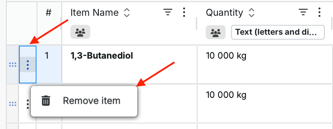
- attach files for each product 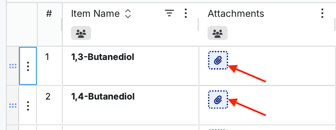
- check and manage suppliers invited per product
If you click ‘Add New Item’ button, it gives you ability to add information regarding new product for each column. Click ‘Show list of suppliers’ button to invite suppliers to this product. After entering all information save it. Created product will be displayed in the end of the already existing list in few seconds.

Click ![]() button on the left from Column name to add, edit or delete columns, sort, pin, autosize them. You can also group columns, choose certain columns to be shown or hidden, reset columns and manage their visibility
button on the left from Column name to add, edit or delete columns, sort, pin, autosize them. You can also group columns, choose certain columns to be shown or hidden, reset columns and manage their visibility
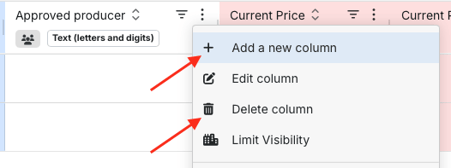
Read more about how to work with Items tab here: Article `How to Work with Items tab`
Prices Tab
This tab provides all data about the incoming quotes from suppliers for all the periods and big variety of actions for the offers.
In order to see more detailed information per material and its offers, users should click Double Arrow button on the right to the period.

Actions functionality (per item). Click arrow button on the left from Item name to get access to the followings functions:

- Hide/Show product: Click the “eye” icon to manage item visibility.
- Split awarding: Click the “cake” icon to set up splitting between suppliers. Choose the splitting method (unit of measure or percentage), enter quantities for each supplier, and confirm the action.
- View or add notes: Click the “chat” icon to see existing notes or enter new ones.
- Select for the 2nd round: Click the “flag” icon to arrange the second round.
- View invited companies: Check the list of companies invited for this product by clicking the “building” icon.
- Attach files: Click the “pin” icon to attach files.
- Statistics. View tendencies of quays provided by all suppliers for a particular material.
Offer actions

Users can do the following actions per each offer:
- hide/unhide the offer
- sending personal messages to suppliers
- edit offers
Actions button allows users to select and unselect materials for 2nd round, start 2nd round, uncheck all offers, create and manage selection records.


Additional settings

- Auto awarding: copies awards from previous period while the offers are given.
- Overwrite current price: keeps the last awarded price as current price for each subsequent period. This function is not available for split awarding and items without awards. In those cases, the values for next period will be empty.
+ Add Filter

Quotes can be filtered according to existing columns, Suppliers Qualification, Savings, Deviation etc.

Messages Tab
Here is displayed the history of all messages with suppliers regarding this request. There will be displayed a counter near chat, where you get new messages. For answering a message select needed chat, enter your message, attach file (optional) and click ‘Send’ button
Documents Tab
This tab contains the documents, which have been shared within the request.
Here you can add notes to the request which will be available only to you and your company users. After entering and saving the note, it will be displayed at once on the platform and may be edited or deleted.

