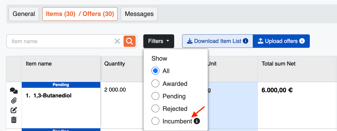How to Work with Cases + Approved Producer
What are the Cases?
With the help of cases, PINPOOLS helps users to make data-driven decisions based on qualification levels of sources. It is easy to use, and, in the end, buyers can make a precise and informative analysis of request results, considering trustworthy suppliers.
Cases are the following levels of suppliers qualifications: Fully Qualified, Not Fully Qualified and Not Qualified. They are shown to buyers after quotes are made, so that buyers could have a full picture of the results before they make final decisions.
How to upload information about approved sources
In order to let the system help you with request analysis, you should mention Approved Producers and Incumbent Suppliers while creating a request.
There are two ways of doing so: online and via Excel.
Uploading information online
When you go to Add Item tab, you should fill in such columns as Approved Producer and Incumbent Supplier for each item.
After you do so, the system will automatically compare companies names of approved producers and incumbent suppliers after suppliers submit their quotes and show you the results later. Make sure you insert correct names of companies.
Pay attention to the blue column Name of Producer. While creating a request, this column should be present and in blue color, which means that suppliers will have to mention names of their producers within this column, otherwise they will not be able to submit their quotes.
From supplier`s perspective it looks like this (on the platform):

It means that while completing their offers, one of the obligatory fields they will have to fill out is Name of Producer. Suppliers can select producers from the list that you have previously mentioned while creating the request or they can type in other producers.
Uploading information via Excel
If you add items via Excel file you should complete columns Approved Producer and Incumbent Supplier with names of your trustworthy sources. If there are more than one Incumbent Supplier, they should be listed in the column Incumber Supplier with semicolons (not dots, comas etc). There is a column Name of Producer. This column must be present in your Excel file. It should be empty and blue, which means that suppliers will have to complete it with names of producers of materials they submit quotes for. Suppliers won't be able to make their quotes until they mention names of producers.


(Suppliers perspective) When suppliers give their quotes via Excel file, they will be offered to choose producers from the drop-down menu, which contains the suppliers you have previously mentioned while creating a request. Suppliers also can insert other producers that are not in your list.

How to analyse requests based on Cases
After quotes are submitted by suppliers, buyers can make a detailed and informative analysis of results.
There are three Cases:
Fully Qualified - Incumbent Supplier matches with the supplier who gives a quote. Such status is also given when Approved Producers and Incumbent Suppliers, mentioned by Buyer, are the same from Supplier`s side.
Not Fully Qualified - Approved Producers, mentioned by Buyer, match the producers suppliers mentioned.
Not Qualified - Approved Producers and Incumbent Suppliers from Buyer`s and Supplier`s sides are different.
You can check these statuses within the following tabs:
Pivot Table
Supplier Analysis

In case you need to change the statuses offered by the system, you can always do that within these two tabs mentioned above.

Showing Suppliers their status
You can use settings of the platform in order to inform suppliers whether they have Incumbent status for particular items.
In order to do so, you should go to Advanced settings on General Info tab and switch on the function Show Qualification (based on Excel) to Supplier.

After that you should go to Add Supplier tab and download a draft file Qualified Supplier.

After opening the file, go to Column Approval Status. Insert yes instead of no for those items you want to show to your Incumbent Supplier. Save changes in the file and upload it back to the system.