How to Set Up a Formula
Get to Know How to Easily Calculate Costs for Your Savings Using Formulas
Managing costs and savings effectively can be made much simpler with the use of formulas. By utilizing basic mathematical operations, you can quickly calculate costs, compare different scenarios, and ensure accuracy in your financial planning. Here’s a step-by-step guide on how to create and use formulas for your savings calculations.
Understanding the Basics of Formulas
Formulas allow you to perform basic arithmetic operations such as addition, subtraction, multiplication, and division. These operations follow the standard order of precedence:
-
Multiplication and Division
-
Addition and Subtraction
By applying these operations in your calculations, you can automate the process of adding costs, subtracting expenses, multiplying quantities, or dividing amounts to determine per-unit costs or percentages.
Setting Up Formulas in Your Product List
Once you've published your list of requested products, you can enhance it by adding a new column dedicated to formulas. This column will help you calculate specific costs or savings associated with each product.
Steps to Add a Formula Column:
-
Add a New Column:
-
Click the ‘plus’ icon in your product list interface.
-
Choose the type of field you want to create, then set the format of the column to 'Formula (e.g., field1 + field2)'.
-
Save the information.

-
-
Setting Up the Formula:
-
After a few seconds, the new column will appear in the system.
-
To define your formula, click the ‘edit’ icon next to the product name.
-
Navigate to the newly created formula column.
-
Select the cells containing the values you want to include in the formula.
-
Enter the necessary operators (e.g., (), +, -, *, /) between the selected cells to perform the desired calculations.

-
Advanced Formula Integration
You can create multiple formula columns if needed. For example, you might calculate the subtotal in one column and then use it in another formula that calculates the total cost including tax.
Enhancing Calculations with Conditional Formulas
In addition to simple formulas, you can create more complex calculations using conditional formulas, often referred to as 'If conditions.' These allow you to apply different rules depending on the data present in your request. This feature is particularly useful when calculating the total cost based on varying conditions. To create a conditional formula select this option from the list during setting up the formula.
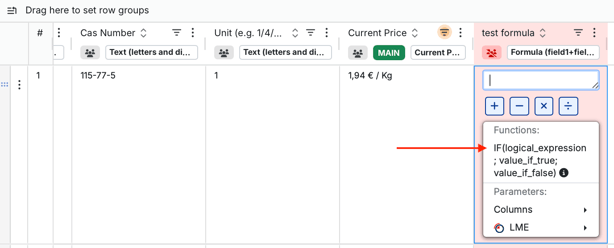
There you will need to enter such information into formula:
-
Logical Expression: Define the condition you want to check. For instance, you might select a value from a dropdown menu, like "Supplier who quoted," and specify that it should equal "Supplier A." Ensure the supplier name matches exactly as it appears in your system.
-
Action if Condition Matches: Specify what should happen if the condition is met. For example, if "Supplier A" is the one who quoted, you might add a tax of 50 to the cost.
-
Action if Condition Does Not Match: Define what happens if the condition is not met. For instance, you might add 0 for all other suppliers.
In this case with provided examples we will have such formula: IF( Supplier who quoted='Suppler A'; 50; 0)
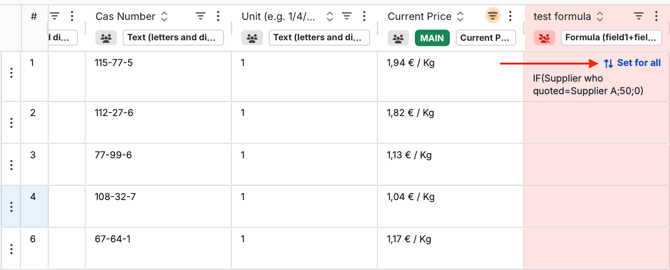
You can also set your formula for all the items.
Important Consideration:
You can set up multiple columns with different formulas and integrate them into a final formula. Just remember to select the main column you want to use for analytics as ‘Main Price.’
-
Main Price Column: To ensure accurate analytics, designate the main column where you want the final calculated value to appear as the ‘Main Price’. This ensures that your system recognizes which value should be used for further analysis.

Conclusion
By integrating formulas into your product list, you can easily manage and calculate costs, leading to better financial decision-making. Whether you’re adding up expenses, comparing savings, dealing with complex conditional formulas, or preparing for more complex financial scenarios, these formulas provide a simple and effective way to keep your finances organized and accurate.
