How to Remove Items from a Request
If you need to remove items from a request, you can do so either directly on the platform or through a bulk edit using excel file. Follow these steps for both methods.
Removing Items Online
- Navigate to the Items Tab: Go to the Items Tab within your request.
- Find the Item to Remove: Locate the specific product you want to delete from the list.
- Click
 Icon: Click the Three Dot button next to the product to delete it from the request.
Icon: Click the Three Dot button next to the product to delete it from the request.
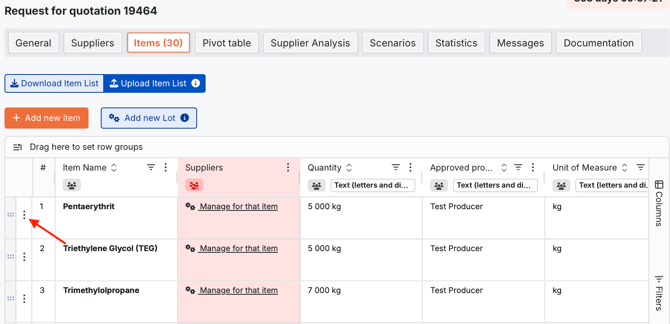
Bulk Deletion Using Excel
If you want to delete multiple items at once, follow these steps for a bulk edit:
-
Download the Current Item List: Go to the Items Tab in your request and download the item list as an Excel file. This file will contain all items currently listed in the request.
-
Mark Items for Deletion:
-
Save and Upload the File:
-
Save the updated Excel file.
-
Return to the platform and use the ‘Upload Item List’ button to upload your edited file.
The system will process your changes and update the item list within seconds to reflect the deleted items.
-
Important: When editing the Excel file, avoid making changes to the "Original ID" column, as this could disrupt the update process.



