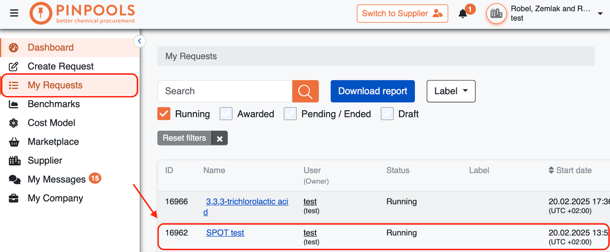How to Create SPOT request
SPOT requests are designed to place a quick and simple order for up to 5 products. Find out more about how to create your first SPOT request with the next steps.
Step 1. Click `Start Spot` to create the request.
Once you click `Start Spot` you will see another tab with General Information.
Step 2. `General Info` tab. It is important to do the following here:
- Give a Name for your request. You also can add Description to the request to make it more informative.
- Set Start date and Final date. Be careful with the time zone. Make sure you choose the one that is suitable for you.
- Select Delivery terms.
- Insert Payment terms if necessary.
Additional functionality
You can also upload files so that potential suppliers could see them.

In section `Advanced settings` you can activate such functions as:
- Test Request. Your request will not be included in the statistics.
- Upload of SDS is mandatory. It will let suppliers quote only if they attach SDS first.
- Upload of Specifications is mandatory. If activated, suppliers won’t submit offers unless they upload Specifications.

Check if everything is correct, go to the bottom left corner and click button `Save and Next step`.

Step 3. Tab `Add items` will be opened.
Click the orange button `+ Add new item`.
After you click the orange button, another section to fill in will appear:
Complete all the fields in the following way:
- Add Exact name or CAS-Number of the item. You can also choose one from the drop-down menu once you start typing.
- Select Place of delivery, Date of Delivery or add Data range.
- Insert the Quantity you need. Make sure the proper unit is mentioned (kg or tons).
- Insert Target price in EUR per Unit and select Packaging.
Additionally, you can write description and attach files, as shown in the picture below.

Once you complete all the sections and click button `Save`. After that, you will be offered to select suppliers in the following menu:

Put ticks left to the companies you want to add to supplier list. You can scroll the page to the right to find out more information about companies.
You can also use additional functionality using the next buttons:
`+ Add filer`. Here you can select the filters, based on which the system will propose to you the list of suppliers that will match your request precisely.

`Invite further supplier`. Add information about the company you want to invite as a supplier for them to be able to make offers to satisfy your request.

`Run automated supplier listing`. The system will offer you suppliers based on CAS-Number you entered. After the list of suppliers is shown, check all the ticked companies. You can delete the ones you don’t want to be involved. When the list is ready, click `List & Invite` button.

`Actions` This button will let you do the following:

- Send messages to all chosen suppliers ;
- Add companies to the list of your favorite ones ;
- Remove companies from your favorites;
- Export the list of suppliers to Excel
.
You can close the list of proposed suppliers now and proceed to the next item. You can add 4 more items to the SPOT request repeating the same actions.
After you have the list of all the items you need, click button `Save and Next step`.

You can also use two buttons on the left from the item name in the list in order to edit or delete the item.

Step 4. Tab `Preview`
Here you can see how your request will be displayed after it is published. Check all the information to make sure it is correct. You can also add labels to make the request stand out of the rest in the list.


Button `+ Suppliers` allows you to do the following:
- check the list of chosen suppliers for the items in the request ;
- add more suppliers to let them make quotes ;
- invite suppliers that aren’t in the list offered by the system ;
- download the draft Excel list of suppliers and upload it once you edited it in your Excel;
- run automated supplier listing, which means let the system propose suppliers based on CAS-Number you entered.

Click button `Per page` to tell the system how many companies should be shown on this page.

Press button `Columns` to order the system to show or hide particular columns. 
When you make sure everything is done, you can save the request with the help of the blue button in the left bottom corner. You also can use the buttons show below:

`Edit` allows you to change the information you have already inserted within the request.
`Cancel` withdraws the changes you made.
`Draft` lets you save this request as a draft without being published to suppliers.
`Delete` will remove the request.
Use the following buttons in order to Publish request or Save as draft.
After it's done, you`ll be able to see your request on the left menu in the tab `My requests`, where you can check the progress, see quotes from suppliers and edit the request if necessary.