Analysis of RFX: Working with Published Requests. Supplier Analysis
Here, you will see a list of items with all the details you provided during the request creation, including offers from various suppliers, grouped by companies. You can view the savings from each selected offer as well as the total savings.

You can take the following actions with the selected suppliers:
- Click the “arrow” button to hide extra information about the supplier.

- To send a personal message to the request owner, click the chat icon. You can find the message history on the “Messages” tab of the request.


- Click the two-arrow button to get the overlap information in comparing the selected supplier with others.

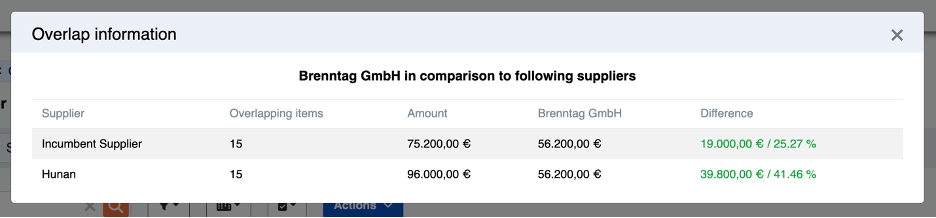
- To select all offers from a specific company, click the “All” button. This will select only that company’s offers, and the “Go to awarding step” button will become active, allowing you to award chosen offers and to send (or not to send) an email to the supplier notifying him about your decision.

- You can easily rearrange the order of suppliers for better price comparison. Simply click the “compare” button to adjust the supplier order. If needed, you can uncheck all offers from the incumbent supplier at once. Checkboxes allow you to display products with or without offers, or show only the selected ones.

- Use filters to customize the information displayed for your products.

You can perform various actions with each product:

- Hide/Show product: Click the “eye” icon to change visibility.
- Split awarding: Click the “cake” icon to set up splitting between suppliers. Choose the splitting method (unit of measure or percentage), enter quantities for each supplier, and confirm the action.

- View or add notes: Click the “chat” icon to see existing notes or enter new ones.
- Select for the 2nd round: Click the “flag” icon to arrange the second round.
- Attach files: Click the “pin” icon to attach files.
- View invited companies: Check the list of companies invited for this product by clicking the “building” icon
- Reject items: Click the “R” icon to proceed with the rejection.
- Edit or delete offers: You can edit or delete offers. To send a message to the offer owner, click the “Message” Message history can be viewed on the “Messages” subpage.

- Select best offers: Best offers are marked by default based on the best price. You can explore and adjust the best offers to accept.
- Download offers: You can download all offers, all documents and the supplier analysi as an Excel file at any time.

